
Unlike my Canon 4400f the Epson V500 scanner is in focus, also the slide holder are much better and easier to use. It also works on medium format. The new scanner will allow me to do more B&W in the future. This shot is nothing special but the I choose it as it needed a lot of dodging and burning
Notice the camera information in the additional information.
Yes the v500 is excellent price performance wise. Unfortunately the scanner software does not provide exif information. Unfortunately the program I use to add EXIF information is no longer available.
I did a test of my v500 on a resolution target and found the focus was good for about 800 lines per inch from 0 to .5mm plus the film thickness from the surface of the glass, going from 2400 to 4800 dpi only made a minor improvement differences, kind of explains why you have to go to medium format to get a worth while size print. Also explains why a special film holder is not going to buy you much except with curly negatives considering the v500 optics and it's LED illumination. Other have measured the V500 resolution as less than 1600 dpi but there is still merit to over sampling.
This confirmed the results of wet scanning with the film right against the glass
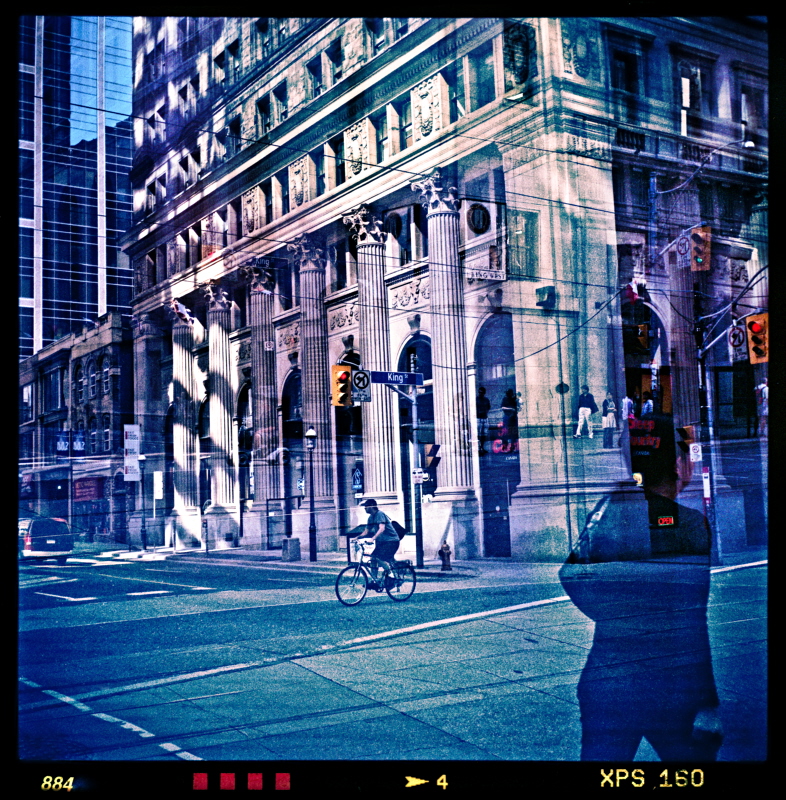
My Current Work Flow
- Clean everything with antistatic cloth
- Set scanner to pro mode, 3600 DPI for 35mm and 2400 DPI for MF in 48 bit tiff output.
- Insert negatives If they are too curly use anti-glare glass instead of plastic holders.
- Blow any dust off with a rocket blower (If you are rich use canned air).
- Preview
- Select all negatives and turn off sharpening and hit auto curve button to see what the epson software things it should look like
- For each negative adjust curve so there is no clipping using the droppers to set white and black and gamma and colour balance. The epson software is so primitive here, that my main concern that there is no highlight clipping or shadow blocking. Do this for each colour as the over all may look good but one channel might not. The point here is not to get a perfect scan but to get all the information out of the negative.
- Scan
- Optional If you need more shadow or highlight details then do an additional scan to expand the contrast in the highlight or dark areas blend the images back together in post. I don't have to do this very often. In post I use Lightroom to correct the image and remove any dust.
epson 1.png
epson 2.png
Important because you have turned sharpening off you need 2 levels of sharpening one for the scan and one just before final output. Fortunately lightroom has pretty good control here. The first level of sharpening is important and should be matched to the grain size and the scanning DPI it is not there to sharpen edges.
For difficult colour balance cases check out this note of mine.
For scanning cross processed films
For scanning high dynamic range (mostly B&W) go New, here, here and maybe here.
For curly negatives the Lomography Digtaliza works well see the bottom of my blog entry
4 comments:
Thank you for your useful post. Those two way sharpening stuff i don't understand yet. But i'll try to find that out sooner or later.
One question, do you scan emulsion side up or down? I always do up, but i'm seriously doubting this is the correct way.
It doesn't matter what ever fits in the holder best as the software can do the rotation and mirroring.
Yes, this post is very helpful! I also have one question. In Professional mode in Epsom Scan, How can I get the result of each negative being it's own file, instead of a scan of my two negative strips. I just can't figure out how to do this. In Auto mode it is done automatically, but how to do it in Pro mode is unclear to me. Thanks!
Either check thumbnail which will auto select frames or just select multiple areas with the mouse.
Post a Comment